Google Webmaster Tools (GWT) is the primary mechanism for Google to communicate with webmasters. Google Webmaster Tools helps you to identify issues with your site and can even let you know if it has been infected with malware (not something you ever want to see, but if you haven’t spotted it yourself, or had one of your users tweet at you to let you know, it’s invaluable).
And the best part? It’s absolutely free. If you don’t have a GWT account, then you need to go get one now.
This guide to Google Webmaster Tools will walk you through the various features of this tool, and give you insight into what actionable data can be found within. (For more in-depth help, go to Google’s Webmaster Help.)
Verification
Before you can access any data on your site, you have to prove that you’re an authorized representative of the site. This is done through a process of verification.
There are five main methods of verification currently in place for GWT. There’s no real preference as to which method you use, although the first two tend to be the most commonly used as they’ve been around for longer.
-
The HTML file upload. Google provides you with a blank, specially named file that you just have to drop in the root directory of your site. Once you’ve done that, you just click on the verify button and you’ll have access to your GWT data for this site.
-
HTML tag. Clicking on this option will provide you with a met tag that you can insert into the head of your home page. Once it’s there, click on the verify button to view your GWT data. One item to note about using this method of verification is that it’s possible for the tag to be accidentally removed during an update to the home page, which would lead to a revocation of the verification, but reinserting the tag and clicking verify again will fix that.
-
Domain Name Provider. Select your Domain Name provider from the drop-down list and Google will give you a step-by-step guide for verification along with a unique security token for you to use.
-
Google Analytics. If the Google account you’re using for GWT is the same account as for GA (assuming you’re using GA as your analytics solution), is an admin on the GA account, and you’re using the asynchronous tracking code (with the code being in the head of your home page), then you can verify the site this way.
-
Google Tag Manager. This option allows you to use the Google Tag Manager to verify your site.
Source: Search Engine Watch