How Do RSS Feeds Work?
RSS feeds are simple text files that, once submitted to feed directories, will allow subscribers to see content within a very short time after it’s updated.
This content can be aggregated to be viewed even more easily by using a feed reader. A feed reader, or feed aggregator, is just a really simple way to view all your feeds at one time via one interface.
How to Subscribe to RSS Feeds
Perhaps there are roughly ten sites that you like to visit on a daily basis. You head on over to your favorite site, hoping that it’s got something new for you since the last time you visited, but no – you’ll just have to come back later, again and again, until the moment that particular site decides to put something new up.
Talk about frustrating and time-consuming! Well, there’s a better solution: RSS feeds. There are a few different ways by which you can subscribe to a site’s RSS feed, and here they are.
-
First, find a Web site that you’d like to stay updated on when they publish new content.
-
An orange feed icon is pretty much becoming the standard for feed subscription. If you happen across this symbol on the Web site that you wish to subscribe to, click on it and you’ll be subscribed to that particular site’s RSS feed; it will then start showing up in your feed reader of choice (a feed reader is simply an aggregator of RSS feeds; it makes it easy to read them all in one place).
-
Subscribe to this feed. Plenty of sites nowadays will give you a variety of options in order to get you subscribed via RSS to their site. You’ll either see it written out (“subscribe to this site”, for example) or you’ll see a list of icons that include the RSS icon. Clicking on any of these links will enable you to be subscribed to that feed’s content.
-
Subscribe via a feed reader button. Most feed readers have made it possible for you to do a “one-click” subscribe: you find a site you’re interested in, you notice that your chosen feed reader has an icon displayed, and you click on that icon. The process differs from reader to reader, but overall, the process is the same and pretty simple – you just click and you’re subscribed.
-
Once you’ve subscribed to a site’s feed, you can view updated content in your feed reader, which is basically a way to aggregate all your feeds in one handy place. It’s super convenient, and once you realize how much time you’re saving, you’ll wonder how you ever got along without RSS feeds.
What Is a Feed Reader?
All feed readers are created pretty much the same way; they make it possible for you to quickly scan headlines and/or full stories at a glance, from a variety of different providers, all in one place.
There are a variety of feed readers available to you for free on the Web that fall into five distinct categories, depending on how you want to read your feeds. Here they are:
Web-based Feed Readers
If you want to read all your feeds from within your browser, you want a Web-based feed reader (these are the most convenient and easy to set up). An example of Web-based feed readers is Feedly.
Desktop Feed Readers
If you want to read all your feeds separate from your browser and have something actually installed onto your system, you want a desktop feed reader. These usually come with more powerful features than the Web-based feed readers, but are definitely for the more technologically advanced crowd.
Browser Built-In Feed Readers
There are some browsers out there on the market that come with baked-in feed readers; there are also a ton of extensions and plug-ins that provide this functionality for you. Examples of browser built-in feed readers would be Firefox’s Live Bookmarks, Opera, and Internet Explorer. These are the three most easy to use browsers for baked in feeds.
Email-Based Feed Readers
If you would like all of your feeds delivered to you via email, you’re going to want to check out an email-based feed reader. Examples of email-based feed readers’ are Mozilla Thunderbird and Google Alerts. You can adjust the rate of emails you get with each one of these email-based feed readers.
Mobile Feed Readers
More and more, people are getting their Web search content as they’re out and about through a variety of mobile devices. If you are one of these people, you might want to check out one of these feed readers/access services made especially for mobile devices: these include the afore-mentioned feedly, as well as Flipboard or Twitter.
What Can You Do With RSS Feeds?
Once you’re all the way up to speed on RSS, you’ll realize that there are so many different ways that you can use RSS feeds to help you in your Web searching and daily life, including:
-
If you love Google News, but need more specialized news, you can create a specialized Google News alert that’s delivered to you via an RSS feed.
-
YouTube users will especially appreciate this one: you can follow your favorite director, channel, or key phrase via RSS feeds. For instance, say you’re especially interested in Family Guy clips.
-
Just drop that in your feed reader via the Subscribe tab and you’re good to go.
-
Looking for something on Craigslist? Every category has an RSS feed, and you can even program your parameters. For example, say you’re looking for a leather couch between $400 and $600 – you can specify that within the Furniture category and have results delivered to you.
-
Here’s how you would set up a Craigslist RSS feed. Navigate to what you’ve been looking for, for example, apartments in San Francisco. You probably don’t want ALL the listings for ALL the apartments, so use the search field at the top to narrow your search.
-
Once you have your search parameters set, scroll all the way to the bottom of the page. You’ll see a link for RSS there.
-
Click on that link, and you’ll be asked which RSS reader you’d like to have the search results for your new search put into.
-
Now, instead of checking Craigslist every day and having to put your search criteria in over and over, you’ve got a personalized search coming directly to you.
-
Any tag in the social bookmarking site Reddit, whether that may be free
-
Ware, popular, Apple, etc., has an RSS feed that you can subscribe to.
-
Fans of Digg will appreciate that any user, tag, or featured page (such as the homepage) can be subscribed to via an RSS tag.
-
All you foodies out there will love the convenience of getting recipes and tips delivered right to you: the Food Network has an RSS feed titled “Food Network Highlights” that brings the very best of this stellar site to you.
-
If you’re looking for a job, you can craft your own RSS feeds at Monster.com, or use one of their own pre-programmed RSS feeds instead. To craft your own, simply do a search for your specific needs, and then subscribe to the search results via your feed reader of choice.
-
Yes, even the White House has its own RSS feed; you’ll get updates on White House news, presidential speeches, and much more.
RSS – Simple, Yet Amazingly Convenient
RSS feeds are basically simple text files that, once submitted to feed directories, will allow subscribers to see content within a very short time after it’s updated (sometimes as short as 30 minutes or less; it’s getting faster all the time). Using RSS in your online browsing habits can greatly streamline and simplify how you get your content.
Source: Life Wire