TrackR is now integrated with your Alexa enabled devices like the Amazon Echo. To setup the Alexa Integration feature, please follow the steps below.
- Search for the TrackR app on Google Play or the App Store on your phone.
- Download the TrackR app on your phone.
- After the TrackR app has finished downloading, open the TrackR app and a screen will pop up prompting you to “Add a New Device”. Press on the “Add a New Device” text and a new screen will open in the app.
- You will see the five different types of devices we have. Click on the “Alexa Integration” icon to begin your Alexa setup process.
- Press the home button on your phone.
- Open the Alexa app on your phone.
- Search for the TrackR Find My Phone skill in the Alexa app.
- When you find the TrackR skill, click “Enable the Find My Phone Skill”.
- After it has finished the enabling process, press the home button on your phone.
- Reopen the TrackR app. It will open to the screen you were last on in the TrackR app. Then press continues at the bottom of the screen.
- Say to your Alexa device, “Alexa, ask TrackR for my pin code”.
- Enter the six-digit PIN code where it says “Enter Pin”, and then click “Submit”.
- When you see that your “Amazon Alexa” has paired successfully, try to ring your phone by saying, “Alexa, ask TrackR to ring my phone.”
- Once you have rung your phone press “Continue”. If you do not wish to ring your phone you may skip that step. Just press continues and you will be returned to the home screen in the TrackR app.
Source: Support